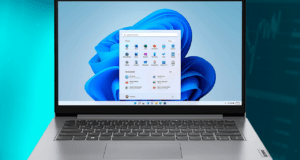Samsung Chromebook Chrome OS is Missing or Damaged
If you are a Samsung Chromebook user and you encounter the error message “Chrome OS is Missing or Damaged” on your device, it can be quite frustrating. This error typically indicates an issue with the operating system (Chrome OS) that prevents your Chromebook from booting up properly. Fortunately, there are several potential causes and solutions to resolve this problem. In this detailed troubleshooting guide, we will explore the possible reasons behind the error and provide step-by-step solutions to help you get your Samsung Chromebook back in working order.
Possible Causes of “Chrome OS is Missing or Damaged” Error:
One of the common reasons for this error is a corrupted Chrome OS installation. This can occur due to interrupted updates, power loss during an update, or system file corruption. Another possible cause is a damaged or misconfigured boot configuration. This can happen if the boot files are corrupted or if there are errors in the boot configuration settings. In rare cases, hardware problems such as a faulty hard drive or memory can lead to the “Chrome OS is Missing or Damaged” error.
Troubleshooting Steps to Resolve the Error:
Before proceeding with the troubleshooting steps, ensure that your Samsung Chromebook is connected to a stable power source and has a reliable internet connection. Follow these steps to fix the error:
Step 1: Perform a Hard Reset
– Power off your Chromebook completely.
– Press and hold the Refresh key (typically located above the 4 key) and then press the Power button.
– Continue holding the Refresh key until you see a recovery screen.
Step 2: Use Chromebook Recovery Utility
– On a separate computer, install the Chromebook Recovery Utility from the Chrome Web Store.
– Launch the Chromebook Recovery Utility and follow the on-screen instructions to create a recovery media using a USB flash drive or SD card.
– Insert the recovery media into your Samsung Chromebook.
– Power off your Chromebook, then press and hold the Esc key and the Refresh key simultaneously.
– While holding the keys, press the Power button to turn on the Chromebook.
– Release the keys when you see a recovery screen.
– Follow the prompts on the recovery screen to restore Chrome OS.
Step 3: Verify Hardware Integrity
If the error persists after performing the above steps, it’s essential to ensure there are no underlying hardware issues. Contact Samsung support or take your Chromebook to an authorized service center for further assistance and hardware diagnostics.
Preventive Measures:
To prevent encountering the “Chrome OS is Missing or Damaged” error in the future, follow these preventive measures:
– Avoid interrupting Chrome OS updates by ensuring a stable power source and a reliable internet connection during the update process.
– Back up your important files and data regularly to an external storage device or cloud storage to safeguard against potential data loss.
– Keep your Chromebook up to date with the latest Chrome OS updates by enabling automatic updates in the settings.
Conclusion:
Encountering the “Chrome OS is Missing or Damaged” error on your Samsung Chromebook can be resolved with the appropriate troubleshooting steps. By following the solutions outlined in this guide, you can overcome the error and restore your Chromebook to normal functionality. Remember to perform regular backups and keep your Chromebook updated to minimize the risk of encountering similar issues in the future. If the error persists or you suspect hardware problems, seek professional assistance from Samsung support or authorized service centers.
#SamsungChromebook #ChromeOS #MissingOrDamaged #Troubleshooting #OperatingSystem #HardReset #ChromebookRecoveryUtility #HardwareIssues #PreventiveMeasures
Bonus:
Watch the video below and solve the problem easily.
See next post: Best HP printer buying guide
 Technical IT Solution Computer Hardware, Software and Printers Problem & Solutions. You can also download laptop bios bin and schematics without any cost.
Technical IT Solution Computer Hardware, Software and Printers Problem & Solutions. You can also download laptop bios bin and schematics without any cost.