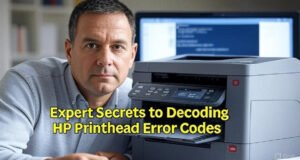HP Color LaserJet Pro M452dn printer Error 59.F0
Error 59.F0 on an HP Color LaserJet Pro M452dn printer typically indicates a problem with the printer’s internal motor. This error can be caused by various issues, such as a paper jam, a damaged fuser unit, or a malfunctioning motor. Here are the steps to troubleshoot and potentially fix this error:
- Check for Paper Jams:
- Open the printer’s front cover and remove the toner cartridges.
- Inspect the inside of the printer for any stuck paper or debris. If you find any, carefully remove it.
- Restart the Printer:
- Turn off the printer and unplug it from the power source.
- Wait for a few minutes, then plug it back in and turn it on. This can sometimes reset the error.
- Update Firmware:
- Visit HP’s official website and check if there are any firmware updates available for your printer model. If there are updates, download and install them following the provided instructions.
- Inspect the Fuser Unit:
- Error 59.F0 can also be related to a malfunctioning fuser unit. Open the printer’s rear door.
- Check the fuser unit for any visible damage or obstructions. If you see any issues, you may need to replace the fuser unit.
- Check for Foreign Objects:
- Ensure there are no foreign objects or debris inside the printer that may be causing the motor to malfunction.
- Remove and Reinstall Accessories:
- If you have any additional accessories installed, such as an optional tray or a duplexer, try removing them and then reinstalling them. Sometimes, a loose accessory can cause this error.
- Contact HP Support:
- If none of the above steps resolve the error, it’s recommended to contact HP’s customer support or a certified technician for further assistance. They can diagnose the issue more accurately and may need to replace certain components.
Next Post: Incompatible Cartridge Problem HP Office Jet Pro 7740
 Technical IT Solution Computer Hardware, Software and Printers Problem & Solutions. You can also download laptop bios bin and schematics without any cost.
Technical IT Solution Computer Hardware, Software and Printers Problem & Solutions. You can also download laptop bios bin and schematics without any cost.