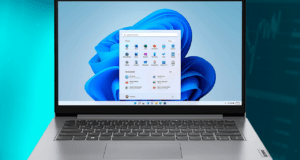HP 15 Notebook no display and caps lock blinking
HP 15 Notebook no display and caps lock blinking. The HP 15 Notebook is a popular choice among users for its reliability and performance. However, encountering issues with the display and observing a blinking caps lock LED can be frustrating. In this article, we will explore the possible causes and provide troubleshooting steps to help resolve the no display and caps lock blinking problem on the HP 15 Notebook.
Possible Causes:
1. Hardware Issues:
The no display and caps lock blinking issue can be indicative of a hardware problem. It could be a faulty graphics card, loose connections, or a malfunctioning display panel.
2. System Errors:
Software or system errors can also lead to the no-display issue. This may include corrupted graphics drivers, improper shutdowns, or conflicts with other software.
Troubleshooting Steps:
1. Perform a Hard Reset:
Start by performing a hard reset. Turn off the laptop, unplug the power adapter, and remove the battery (if removable). Hold down the power button for about 15 seconds to discharge any residual power. Then, reconnect the battery and power adapter, and try turning on the laptop.
2. Check the Caps Lock LED:
Pay attention to the blinking pattern of the caps lock LED. Note the number of times it blinks before pausing. This pattern can provide diagnostic information for troubleshooting.
3. External Monitor Connection:
Connect an external monitor to the laptop using the VGA or HDMI port. If the external monitor displays the screen properly, it suggests a potential issue with the laptop’s internal display.
4. Update Graphics Drivers:
Access the laptop’s manufacturer’s website or the official HP support page to download and install the latest graphics drivers for your specific model. Outdated or incompatible drivers can cause display issues.
5. Memory Check:
Reseat the laptop’s memory modules by removing them and reinserting them firmly. If you have multiple memory modules, try using one at a time to identify if any of them are causing the issue.
6. Seek Professional Help:
If the troubleshooting steps do not resolve the problem, it is advisable to seek assistance from a certified technician or contact HP support for further guidance. They can diagnose hardware-related issues and recommend appropriate solutions.
Watch this video: HP 15 Notebook series
Next Post: asus vivobook max x541ua reset bios password
 Technical IT Solution Computer Hardware, Software and Printers Problem & Solutions. You can also download laptop bios bin and schematics without any cost.
Technical IT Solution Computer Hardware, Software and Printers Problem & Solutions. You can also download laptop bios bin and schematics without any cost.