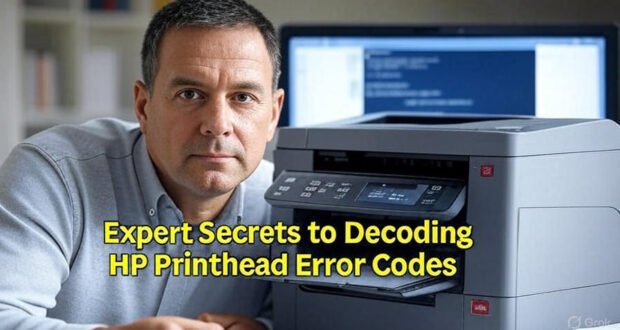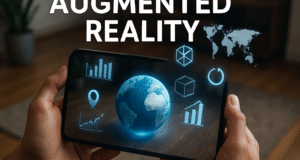Introduction: Cracking the Code of HP Printhead Errors Codes
Have you ever been in the middle of printing something important—maybe a last-minute school project or work report—and your HP printer suddenly flashes a mysterious error code? You’re not alone. These cryptic messages are your printer’s way of waving a red flag, saying, “Something’s wrong!” And nine times out of ten, it’s all about the printhead. In this article we will discuss about HP Printhead Error Codes.
Let’s cut the confusion. In this guide, you’ll not only learn what those error codes mean but also how to fix them on your own—without any technical mumbo jumbo. Think of it as your go-to survival guide for dealing with common HP printhead issues, written in plain English.
What is a Printhead and Why It’s So Important
The printhead is essentially the ‘mouth’ of your printer. It’s the part that sprays ink onto the paper, translating digital data into physical documents. But it’s not just a nozzle—it’s a complex mechanism made up of hundreds of microscopic holes that must remain clean and clear to function.
When it works, you don’t think about it. But when it fails? Suddenly, your printer comes to a halt, displays an error code, and brings your workflow to a standstill. In essence, it’s much like a car engine—when something becomes clogged or misfires, the entire system grinds to a halt.
Common Causes of Printhead Errors
Before we jump into fixing things, it helps to know what might be causing the problem in the first place. Printhead errors usually boil down to three main issues:
- Clogged Nozzles: Ink dries up if you don’t print regularly, blocking the nozzles.
- Expired or Low Ink Cartridges: These confuse the printer, causing recognition errors.
- Faulty Connections: Loose or dirty contacts between the cartridge and the printhead can disrupt communication.
Understanding the cause will help you select the appropriate solution, so keep these points in mind as we explore specific error codes in detail.
Error 0x00759C98: The Infamous Ink System Failure
What It Means
This code is the printer’s way of saying, “Something’s blocking the ink from flowing properly.” It could be dried ink, air bubbles, or a misbehaving cartridge. Usually, this error crops up after long periods of inactivity or when you’ve switched out cartridges without doing a cleaning cycle.
How to Fix It
Step 1: Reboot the Printer
- Turn it off.
- Unplug it from the wall.
- Wait at least 2–3 minutes.
- Plug it back in and power up.
Step 2: Clean the Printhead
- Navigate to your printer’s menu.
- Go to
Settings > Tools > Clean Printhead. - Run the cleaner (no more than twice to avoid ink waste).
Step 3: Manual Cleaning
- Remove the cartridges.
- Gently clean the gold electrical contacts with a damp, lint-free cloth.
- Let it dry completely before reinserting.
Step 4: Replace Ink if Needed
- Check if your cartridges are low or expired.
- Install fresh, genuine HP ink cartridges if necessary.
Still seeing the error? You may need to replace the printhead. But don’t jump to that yet—try the next steps first.
Error E8: The Ink Pressure Panic
What It Means
The E8 error is all about pressure problems. Either the ink flow is too strong or too weak, and the printer doesn’t like it. This usually happens when you’re using non-HP ink or there’s an internal blockage.
How to Fix It
Step 1: Check Your Cartridges
- Replace third-party cartridges with genuine HP ones.
- Off-brand inks can disrupt pressure balance.
Step 2: Run a Deep Cleaning Cycle
- Go to
Settings > Tools > Deep Clean. - Run it once or twice, but no more than three times.
- Be prepared—it uses a lot of ink!
Step 3: Reinsert Cartridges Properly
- Remove each one.
- Clean contacts.
- Reinsert with a firm click.
Step 4: Reset Power
- Turn off, unplug, and wait 5–10 minutes.
- Plug back in and test again.
If none of these steps fix the E8 error, there may be a pressure sensor failure—call HP support or visit a repair center.
Error 10.XXXX: Cartridge Not Recognized
What It Means
This is one of the well-known HP Printhead Error Codes. Furthermore, this particular error is related to recognition issues—specifically, your printer is unable to detect the ink cartridge that has been installed. In addition, the numbers that follow the dot in the error code can help you identify exactly which cartridge is causing the problem.
- 10.0000 = Black
- 10.0001 = Cyan
- 10.0002 = Magenta
- 10.0003 = Yellow
How to Fix It
Step 1: Power Reset
- Turn off and unplug the printer.
- Wait a minute.
- Turn it back on.
Step 2: Clean Cartridge Contacts
- Remove the offending cartridge.
- Wipe the gold contacts gently.
- Let them dry, then reinstall.
Step 3: Update Firmware
- Visit HP’s official site.
- Download the latest firmware for your printer model.
Step 4: Replace Cartridge if Needed
- If cleaning doesn’t work, try a new, genuine HP cartridge.
Error B200: The Dreaded Fatal Failure
What It Means
When you see B200, things are serious. This error usually points to an electrical fault or overheating in the printhead. It’s rare, but when it shows up, you’ve got some work to do.
How to Fix It
Step 1: Let It Cool
- Turn off and unplug the printer for at least 10 minutes.
Step 2: Remove and Reseat Everything
- Take out all cartridges and, if possible, the printhead.
- Reinsert them carefully.
Step 3: Restart and Test
- Turn it back on.
- Run a test print.
Still no luck? Your printhead might be beyond repair. If your printer is under warranty, call HP. Otherwise, consider replacing the printhead or buying a new printer.
Step-by-Step Troubleshooting Flow
Whenever you encounter a printhead error, follow this sequence:
- Reboot: Unplug and restart your printer.
- Clean: Use built-in cleaning tools to unclog the nozzles.
- Reseat: Take out and reinsert the cartridges.
- Update: Install the latest firmware.
- Replace: Swap out faulty cartridges or the printhead if needed.
How to Prevent Printhead Problems Before They Start
You don’t need to be a tech wizard to prevent these issues. Just follow a few smart habits:
1. Print Weekly
Ink dries up when left unused. A simple test page every week keeps things flowing.
2. Use the Power Button
Always power down using the printer’s button—not the wall socket. This lets the printhead park correctly and reduces damage.
3. Stick with HP Ink
Third-party ink might be cheaper, but it’s more likely to clog your printhead or cause pressure errors. Genuine ink ensures compatibility.
4. Monthly Maintenance
Once a month:
- Unplug your printer for a full minute.
- Dust off the cartridge area.
- Run a quick cleaning cycle.
When to Call a Pro
If you’ve tried everything and the error still pops up—or worse, your prints are coming out smeared, streaked, or completely blank—it’s time to stop and seek help.
Don’t void your warranty by forcing open parts or installing third-party components. HP offers solid support and local technicians who can help without risking permanent damage.
Conclusion: Be the Printhead Fixer You Were Born to Be
Printhead errors might seem intimidating at first, but now you’re equipped with the know-how to handle them like a pro. Whether it’s a simple clog, a stubborn cartridge, or even a major failure, you’ve got the steps to tackle it yourself. Most issues don’t need a technician—just a bit of patience and the right approach.
Remember: Keep your printer active, clean, and supplied with genuine ink, and you’ll avoid most of these headaches altogether. We hope that now you have understand all the HP Printhead Error Codes.
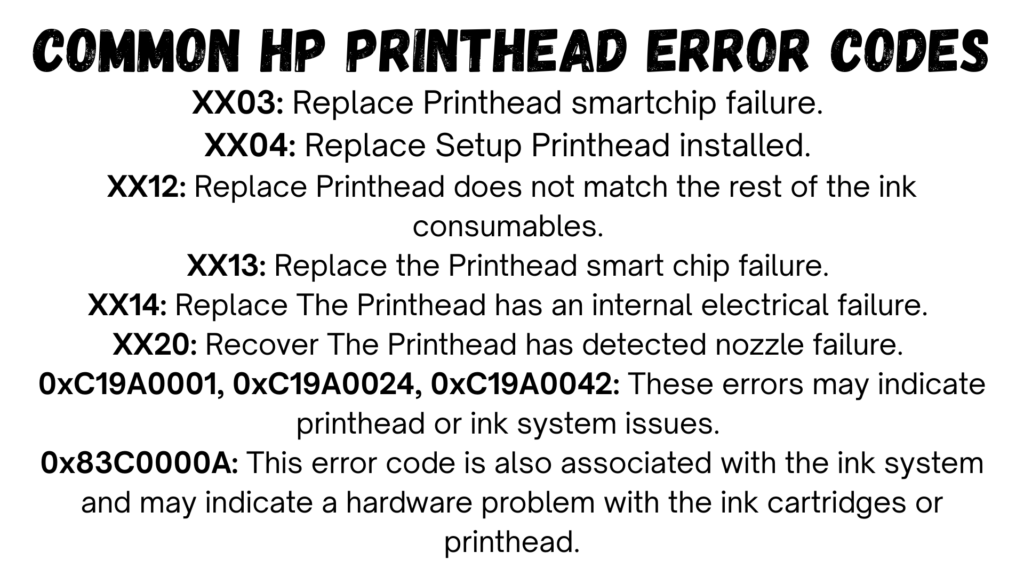
FAQs
1. Can I fix printhead errors without replacing the printhead?
Absolutely. Most issues are caused by clogs, dirty contacts, or old cartridges—all fixable without replacing hardware.
2. How do I know if my printhead is truly damaged?
If you’ve cleaned, reset, and updated everything, and errors still pop up—or print quality is poor—it may be time for a replacement.
3. Do firmware updates really help?
Yes. Firmware updates can resolve compatibility issues with newer ink cartridges and improve overall printer stability.
4. Should I avoid third-party ink completely?
If reliability is your priority, stick with HP-branded ink. Third-party options might work short-term but often cause long-term issues.
5. Is it safe to remove and clean the printhead myself?
For printers with removable printheads, yes—just follow instructions and use lint-free cloths. But if yours is fixed, it’s best to consult HP support.
Watch Video on Youtube: Expert Secrets to Decoding HP Printhead Error Codes
Next Post: Epson EcoTank vs Inkjet
 Technical IT Solution Computer Hardware, Software and Printers Problem & Solutions. You can also download laptop bios bin and schematics without any cost.
Technical IT Solution Computer Hardware, Software and Printers Problem & Solutions. You can also download laptop bios bin and schematics without any cost.